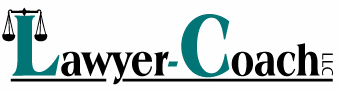Dealing with Distractions
Get More Done by Doing Less
- Create blocks of quiet time.
- Prioritize your work each morning.
- Stop multi-tasking.
It’s All for a Good Cause
Listening Means Business!
A purely evaluative approach to listening may serve us well in the courtroom, but it causes problems when we need to build rapport and trust with clients. Effective listening builds rapport because it communicates our interest and concern, and helps us reach beneath our clients' words to learn what is really troubling them.
Who Says Nice Guys Finish Last?
Collaborative Law Spreading Like a Virus
It’s growing and it’s infectious. Could we be experiencing an epidemic of civility and candor among our fellow lawyers? Collaborative Law, once contained to the family law sector, may be breaking through to the resolution of business and other civil disputes. A recent rash of events evidences the spread of the contagion.
10 Tips for Surviving the Email Avalanche
Are you buried under an avalanche of email? Do you lose important information hiding among the emails clogging your inbox? Here are 10 tips for digging out of the email avalanche. These tips reference features available in Outlook, but most email programs have similar features.
1. Use automated features to sort your emails into folders as they arrive. The Outlook Rules Wizard (under Tools) will let you create rules for automated sorting of incoming emails by sender, subject, text and other filters. Incoming messages are routed to the designated folders, which change to bold print to indicate an unread message. Set up folders (select File, New, Folder) for your clients so that you can see at a glance that you have email from them, and keep all your correspondence together. Replies to an email in that folder automatically will be stored in that folder as well. You can also route newsletters, listservs and other high volume, low priority emails to special folders to keep them from clogging your inbox until you have time to read them.
2. Drag and drop emails to your task icon if they have “to-do” items associated with them. The task will be included in the task list, and a copy of the email will be visible in the details window for the task. You can set a due date and reminder for the task. Delete the email or move it to a storage folder. You will get a pop-up reminder at the designated reminder time, even if you have deleted the original email. If the task is not marked as complete by the due date, it will turn red in the task list as a further reminder.
[…]